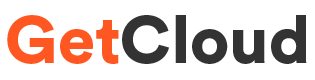Linux, with its vast array of commands, provides users with a versatile and powerful environment for managing files and directories. Among these commands, the 'ln' command stands out as a tool that offers a unique set of capabilities. In this blog post, we'll explore the 'ln' command in Ubuntu, unraveling its features and demonstrating how it can be a valuable asset in your day-to-day tasks.
Understanding the 'ln' Command:
The 'ln' command is primarily used for creating links between files or directories. These links, known as hard links and symbolic links (symlinks), allow you to reference a file or directory from multiple locations. While both types of links serve similar purposes, they differ in their implementation and usage.
1. Creating Hard Links:
Hard links are essentially multiple filenames pointing to the same inode on the disk. If you modify the content of one file, the changes are reflected in all files linked to the same inode. To create a hard link using 'ln', the syntax is as follows:
\\bash
ln <source_file> <link_name>
For example, to create a hard link named 'backup.txt' for a file named 'original.txt', you would use:
\\bash
ln original.txt backup.txt
2. Creating Symbolic Links:
Symbolic links, also known as symlinks or soft links, are pointers to the original file or directory. Unlike hard links, symlinks are independent entities, and changes to the original file do not affect the symlink. To create a symbolic link:
\\bash
ln -s <source_file> <link_name>
For instance, to create a symlink named 'shortcut' for a file named 'document.txt', the command would be:
\\bash
ln -s document.txt shortcut
Practical Applications:
Now that we understand how to use the 'ln' command let's delve into some real-world scenarios where it can prove to be immensely useful.
1. Version Control:
The 'ln' command can be handy when managing different versions of a file. You can create hard links to represent different versions, providing a simple yet effective form of version control.
2. Creating Backups:
Creating hard links for important files allows you to maintain backups without duplicating the actual data. This not only saves disk space but also ensures that changes made in one file are reflected in all linked backups.
3. Organizing Files:
Symbolic links can be used to organize files in a more logical manner. For instance, you can create symlinks to frequently used files and place them in a separate directory for easy access.
4. Managing Software:
Symbolic links are commonly used in Linux to manage software installations. By linking executable files to a directory in the system's PATH, you can easily run programs from any location.
Conclusion:
The 'ln' command in Ubuntu is a powerful tool that enables users to efficiently manage files and directories. Whether you're looking to create backups, organize files, or implement version control, understanding and leveraging the capabilities of 'ln' can streamline your workflow and enhance your overall Linux experience. Experiment with hard links and symlinks to unlock the full potential of this versatile command in your day-to-day tasks.
Contact - info@getcloud.in