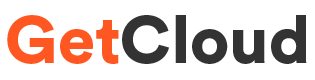Host Static Website on AWS
 |
| getcloud.in |
Hosting a website on AWS (Amazon Web Services) involves several steps. Here's a general guide to help you get started. Please note that the specific steps may vary depending on your requirements and the AWS services you choose:
1. Sign up for AWS:
- If you don't have an AWS account, sign up for one at https://aws.amazon.com/. Follow the instructions to create an account.
2. Access AWS Management Console:
- Log in to the AWS Management Console at https://aws.amazon.com/console/.
3. Choose a Region:
- Select the AWS region where you want to host your website. This choice can affect factors like latency and costs.
4. Use Amazon S3 for Static Website Hosting:
- For static websites (HTML, CSS, JavaScript), you can use Amazon S3 to host your files. Here are the general steps:
- Go to the S3 service in the AWS Management Console.
- Create an S3 bucket and upload your website files.
- Enable static website hosting in the bucket properties.
5. Configure Domain and DNS:
- If you have a custom domain, configure DNS settings to point to your S3 bucket or other hosting service. You can use Amazon Route 53 for domain registration and DNS management.
6. Use Amazon EC2 for Dynamic Websites:
- For dynamic websites that require server-side processing, you can use Amazon EC2 (Elastic Compute Cloud).
- Launch an EC2 instance with an Amazon Machine Image (AMI) that suits your needs (e.g., Amazon Linux, Ubuntu).
- Configure security groups and key pairs.
- Connect to your EC2 instance using SSH.
7. Install and Configure Web Server:
- Install a web server (e.g., Apache, Nginx) on your EC2 instance.
- Configure the web server to serve your website files.
8. Database Setup (if needed):
- If your website requires a database, you can use Amazon RDS (Relational Database Service) or other database services.
- Create a database instance, configure security settings, and connect your web server to the database.
9. Set Up SSL/TLS (Optional):
- If you want to secure your website with HTTPS, you can use AWS Certificate Manager to obtain an SSL/TLS certificate and configure your web server to use it.
10. Scale and Monitor (Optional):
- If your website traffic grows, you can consider using services like Amazon Auto Scaling to automatically adjust the number of EC2 instances based on demand.
- Use Amazon CloudWatch for monitoring and setting up alarms for resource utilization.
11. Backup and Security:
- Implement regular backups of your website data and configurations.
- Follow AWS security best practices to secure your infrastructure.
Remember that this is a high-level overview, and the specific steps may vary depending on your exact use case and requirements. AWS provides extensive documentation and tutorials that can guide you through each step in more detail.
Contact - info@getcloud.in